Access to all your Agenda meetings #
The “Agenda Personal App” provides quick access to all your upcoming team meetings.
And you can start your planning from here as well.
How to add the personal app in Teams #
To add Agenda as a personal app, follow these simple steps:
1 Click on the three dots in the left-hand menu or select “Apps” from the same menu.
2 Search for “Agenda.”
3 Click “Add as a personal app.”
Alternatively, an IT administrator can pin Agenda to the left-hand menu. In that case, Agenda will already be available, and you can start using it as a personal
app immediately! The app will then continuously sync with your calendar, ensuring that your schedule is always up to date.
Overview of the Home Page in your Personal app #
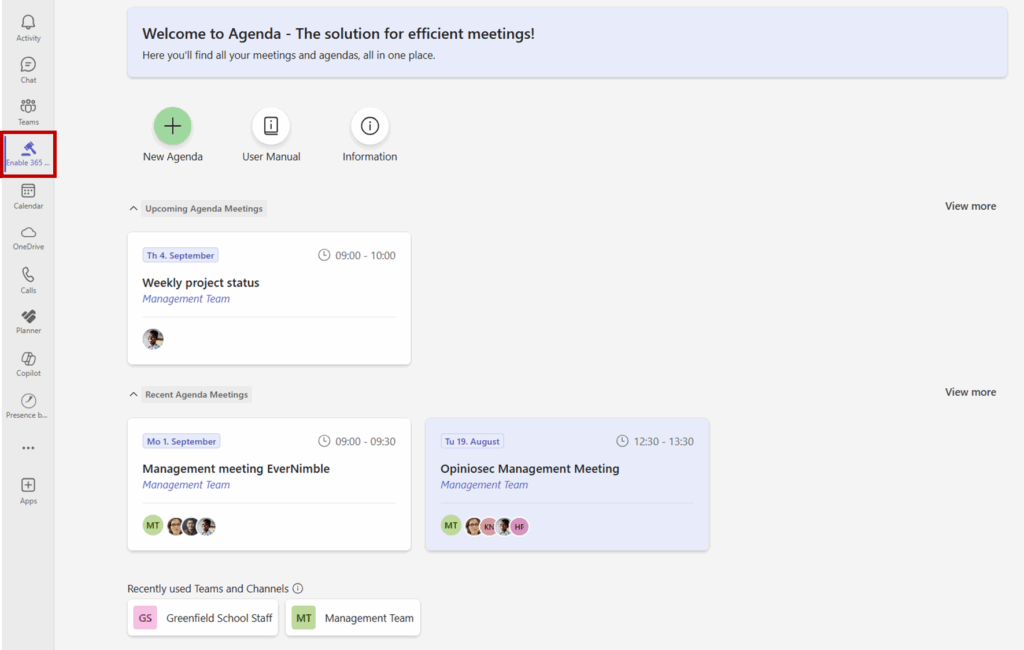
New Agenda: To connect an existing outlook calendar event to Agenda
User Manual: Links to the Agenda User Manual
Information: Information about support and version, as well as the first-time introduction wizard.
Today’s, upcoming, and recent agenda meetings are displayed on the home page, providing a clear and comprehensive overview.
Recently used Teams and Channels lets you easily navigate to your last used Teams.
How to add the personal app in Outlook #
Note! This app is only available in the new (Modern) Outlook and Outlook on the web.
Follow these steps to add Agenda as a personal app:
1 Click the button to add ‘Apps’ to the left menu.
2 Search for «Agenda».
3 Click to add the app.
Tip! You can right-click the apps to pin or unpin them, and then drag them into the order you prefer.



