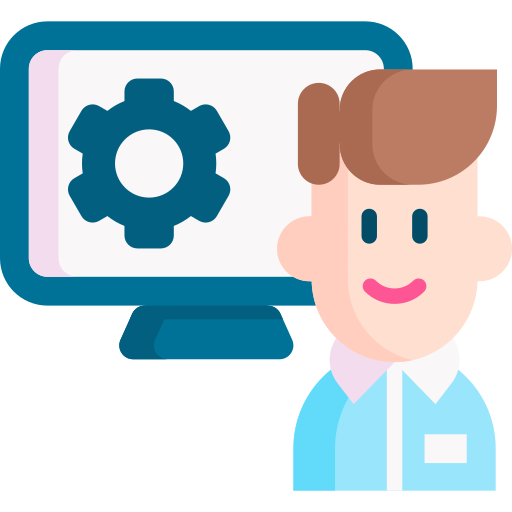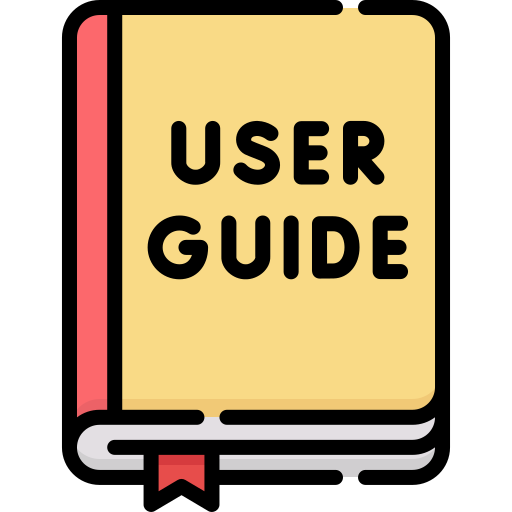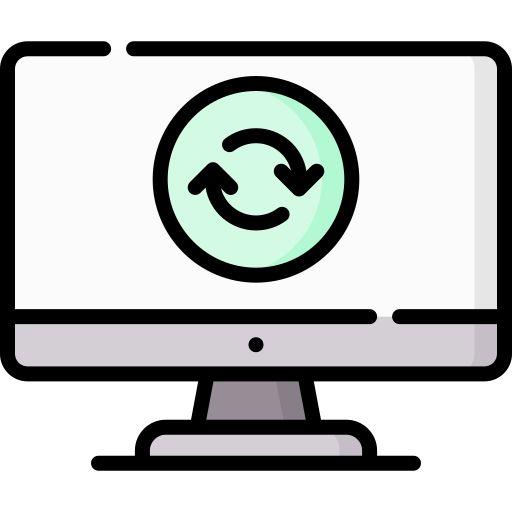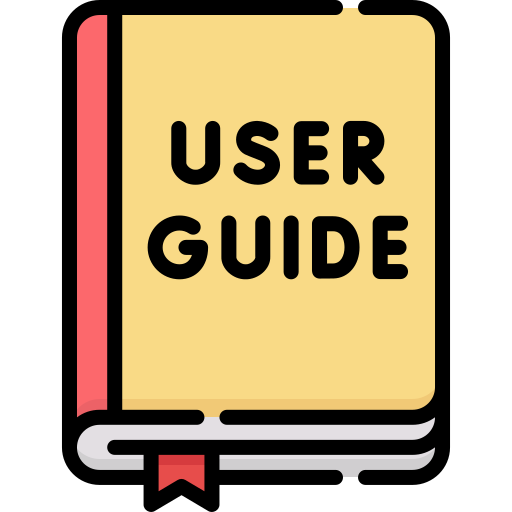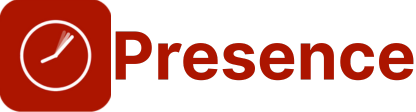How do I approve the app so users can add it to Microsoft Teams?
The Enable 365 apps are available in the Microsoft Teams Store.
The apps run in a tab in a team in Microsoft Teams. Agenda can also be installed as “Personal App”.
Users can add the app to their team by clicking the “+” sign on the tabs pane inside the team OR find the app in the Teams Store and select “Add to team“.
Often, companies restrict users from adding 3rd party apps to Microsoft Teams.
In that case, a Teams Administrator must approve “PlanIt” or “Enable 365 Agenda” before they can be added as a tab to your Teams.
If you are an IT Administrator and want to approve third-party apps:
Global Administrator privileges are required to consent to the use of the app’s Microsoft Group Calendar integration
- Go to the Teams Admin Center.
- Select Teams Apps and then Manage Apps from the menu on the left.
- Search for “PlanIt” or “Agenda” and click on the app name.
- Set Status to “Allowed”
- Repeat the process with the other app if it was also submitted for approval.
- Click the permissions tab and the “Review permissions” button.
- Then approve.
Giving consent for the apps to act on behalf of users will make it easy for employees to begin using PlanIt/Agenda/Presence.