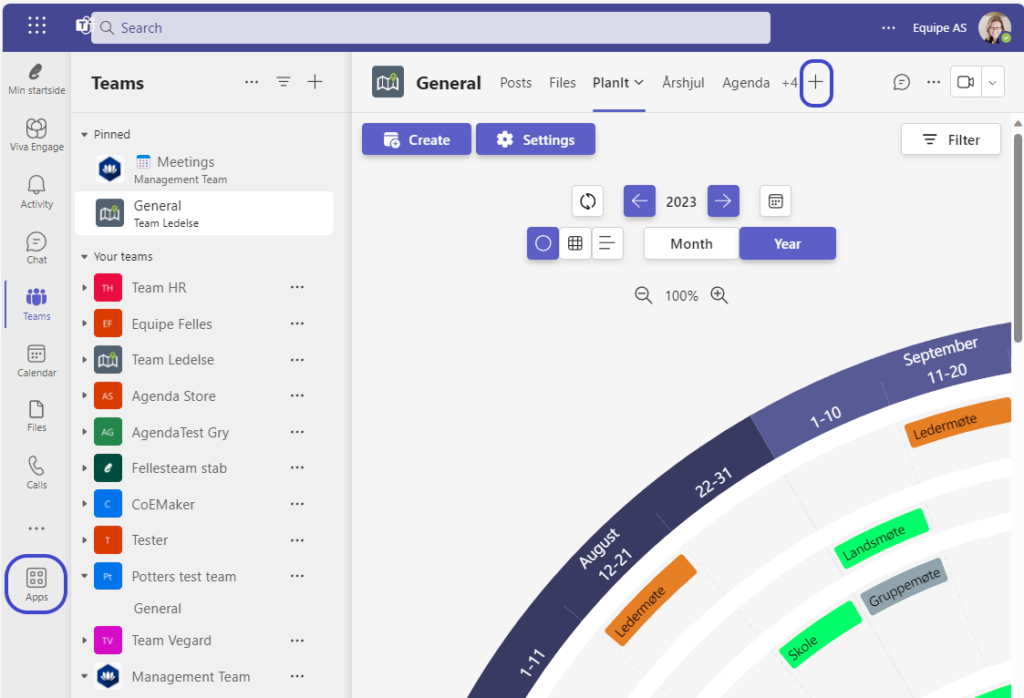IT Administrator Guide
If you are a Microsoft 365/IT Admin looking for information about the initial setup, roll-out, and administration process for the Enable 365 apps for Microsoft Teams, you are in the right place!
If you are an employee looking for an email template to send to your IT admin to ensure your app approval request is seen and dealt with, you are also in the right place! Download the email template (Word document) below and copy and paste it into your email client to notify your IT admin.
FAQ on how to approve and make the Enable 365 apps available to your users
1. How do I approve the app so users can add it to Microsoft Teams?
The Enable 365 apps are available in the Microsoft Teams Store.
The apps run in a tab in a team in Microsoft Teams.
Users can add the app to their team by clicking the “+” sign on the tabs pane inside the team OR find the app in the Teams Store and select “Add to team“.
Often, companies restrict users from adding 3rd party apps to Microsoft Teams.
In that case, a Teams Administrator must approve “PlanIt” or “Enable 365 Agenda” before they can be added as a tab to your Teams.
If you are an IT Administrator and want to approve third-party apps:
Global Administrator privileges are required to consent to the use of the app’s Microsoft Group Calendar integration
- Go to the Teams Admin Center.
- Select Teams Apps and then Manage Apps from the menu on the left.
- Search for “PlanIt” or “Agenda” and click on the app name.
- Set Status to “Allowed”
- Repeat the process with the other app if it was also submitted for approval.
- Click the permissions tab and the “Review permissions” button. Then approve.
Giving consent for the apps to act on behalf of users will make it easy for employees to begin using PlanIt/Agenda.
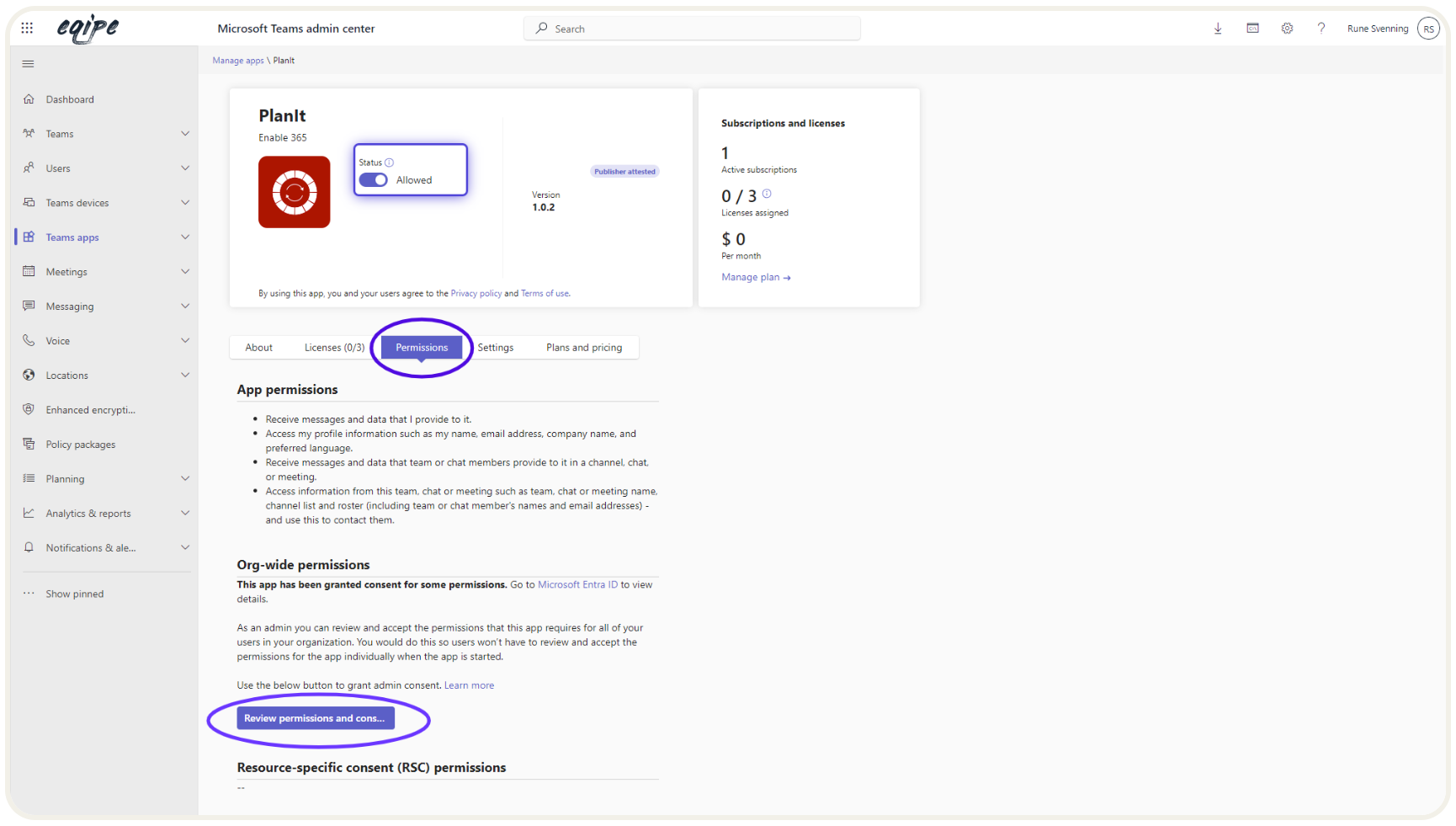
Click on the image to expand it.
2. Information Security, Data Storage and Privacy
The Enable 365 apps store all data and files within your Microsoft 365 environment. No personal or business data is stored outside the Microsoft 365 tenant.
Read more on our privacy page.
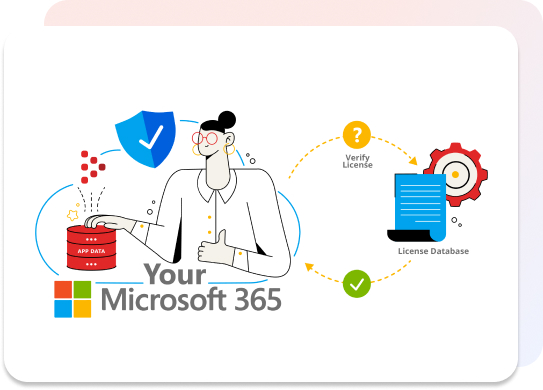
3. Do you have 3rd party app restrictions in Teams?
Some organizations restrict users from adding third-party apps to Teams. To approve the Enable 365 apps, see 1 “How do I approve the app so users can add it to Teams?”
4. Do you restrict user consent to apps and services?
Some organizations restrict users from providing consent to third-party apps. The Enable 365 apps require consent to perform tasks on behalf of users: create Planner tasks, store data in SharePoint lists, and create Microsoft Outlook Group Calendar Events.
For information on providing consent, see 1 “How do I approve the app so users can add it to Microsoft Teams”.
5. How to distribute the apps
When the apps are approved, users can add them to the team of their choice via the Teams App Store or by pressing the “+” sign on the tab pane in their team.