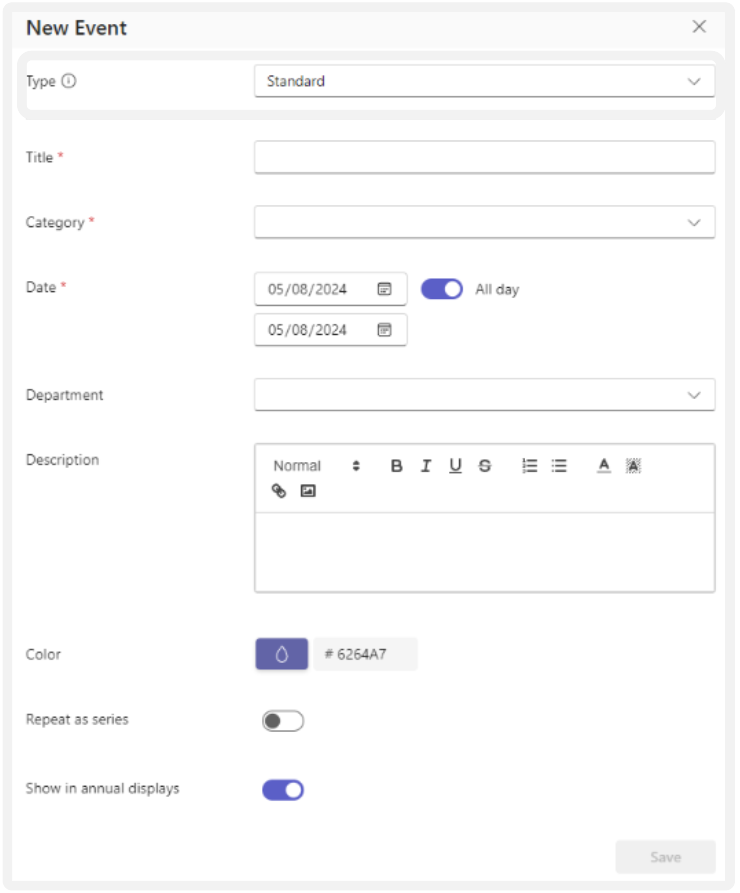How to Create it?
- Click the “Create” button in the top left corner.
- In the panel on the right, select “Standard” from the list under “Type”.
- Enter the event’s Title and Category.
- Set the start and end Date and Time, or select “All day” if the event lasts
the entire day. - If applicable, choose a Custom Filter Category (if this option has been set
up). - Fill in the event Description.
- Choose the desired Color for the event as it will appear in the year wheel.
- If this is a recurring event, under “Repeat as series”, set how often the
event should repeat and for how long. See the Repeat as Series section for
more details. - Decide whether the event should be visible in the Year View (this is
enabled by default). - Finish by clicking “Save”.