Efficient Annual Planning with a Circular Calendar App
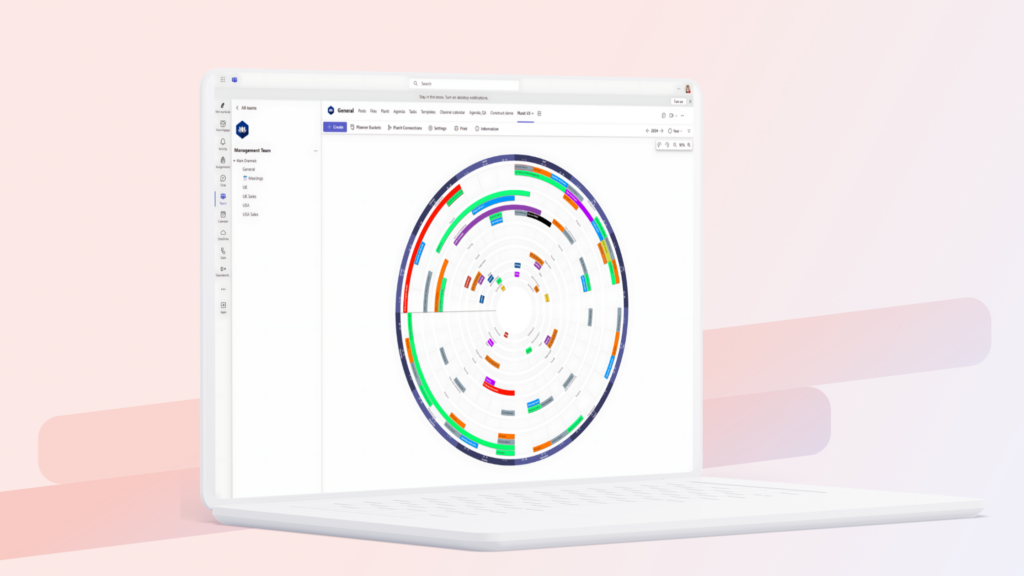
Annual Planning with a Circular Calendar app like PlanIt fosters better collaboration and resource utilization through improved oversight of essential activities and events throughout the year.
A circular calendar, or annual planning wheel, provides the user with a bird’ s-eye view of the full year and supports continuous improvement and the rollout of strategic objectives within the organization. A dedicated tool for annual planning like PlanIt is also suitable for high-level event and campaign management, basic project management software, or providing a consolidated high-level view of ongoing projects.
An annual planning tool like PlanIt for Microsoft Teams, Word, Excel, or PowerPoint is very helpful for planning and visualizing important events, deadlines, and projects throughout the year. Dedicated annual planning tools like PlanIt facilitate quickly building a dynamic plan and allow the organization to connect the events or activities in the calendar to trackable tasks in Microsoft Planner and display them in the Outlook calendar.
With the PlanIt annual wheel app for Teams, annual wheels can be created quicker than in Word and Excel. It offers a better visual appearance while being very easy to use. As mentioned, PlanIt also integrates with Microsoft Planner and Microsoft Outlook, making it an excellent choice for those who want annual wheels in Microsoft Teams and annual wheel activities in Outlook. Explore the PlanIt app here.
Five steps to create an effective annual plan:
- Define the purpose of the annual plan. Determine whether the annual wheel should focus on departmental objectives, i.e., HR, marketing, sales, or organizational-wide goals.
- Gather the necessary information. Include project deadlines, important meetings, and marketing campaigns in your annual wheel template to ensure all relevant events are included.
- Choose an appropriate format. The annual wheel can be designed digitally in Microsoft Excel, Google Sheets, or with the PlanIt app for a more dynamic annual wheel, which uses Microsoft Planner for task tracking and Microsoft Outlook for calendar entries.
- Design the annual calendar wheel
- Time division: Start by dividing the wheel into months, and consider structuring the view using Excel or Word. In PlanIt, the time division happens automatically.
- Color coding: This helps differentiate between different types of activities and projects, which is essential in an annual wheel in Teams. In the PlanIt annual wheel in Teams, you can set the color for entire Planner collections for more effective annual wheel planning.
- Prioritize events and activities.
In PlanIt, we recommend that the most important categories (rings) be placed on the outer part of the wheel to utilize the space best for text descriptions of events. We recommend 2 to a maximum of 8-10 categories (rings) in the annual wheel; otherwise, the text becomes quite small, and you need to zoom in a lot. Highlight and prioritize important events to ensure nothing is overlooked, especially in an annual wheel template in Excel, where the potential for details can be many and complex.
- Customization and flexibility PlanIt is designed for easy customization and adjustment of single and series events. Many organizations with annual plans in Excel are used to table views; therefore, we have included such views in PlanIt.
- Review and adjust
Review the annual wheel regularly to ensure it reflects current priorities and makes necessary adjustments. This is critical for an annual wheel in Word, Excel, or PlanIt.
Communicate the plan regularly. Share the annual wheel with relevant stakeholders to keep everyone synchronized. In PlanIt V3, sharing using the PlanIt annual wheel for Teams has become especially easy. Here, you can easily export the annual wheel to PDF, PowerPoint, or Word by exporting to SVG (Vector image file) or PNG (standard image file) or printing to PDF.
By following these steps, you can create an annual wheel that effectively organizes your or your organization’s activities throughout the year, maximizes productivity, and helps achieve set goals. Consider whether an annual wheel template in Word or Excel is sufficient or if you want to plan more efficiently with a custom-built annual wheel app for Teams, which handles task management with Microsoft Planner and displays events from the annual wheel in Outlook.
Latest blog
Se alle
How to build a flexible and attractive workplace in 2025
How to build a flexible and attractive workplace in 2025 Several major companies, including Amazon, Tesla, and Dell, have recently announced strict return-to-office (RTO) policies, effectively ending remote work for most employees. These decisions have sparked internal pushback and raised concerns about talent retention, work-life balance, commuting, and childcare, adding extra stress to an already […]
Les mer →
Audit Committee Success: Annual Plan and Key Deadlines—Directly in Microsoft Teams
A best-practice audit committee annual plan often covers these five areas: 1. Financial Reporting and External Audit 2. Internal Audit and Internal Controls 3. Risk Management 4. Compliance and Regulatory Oversight 5. Governance and Committee Effectiveness While this structure gives oversight and clarity, keeping all these activities on track throughout the year is a real […]
Les mer →