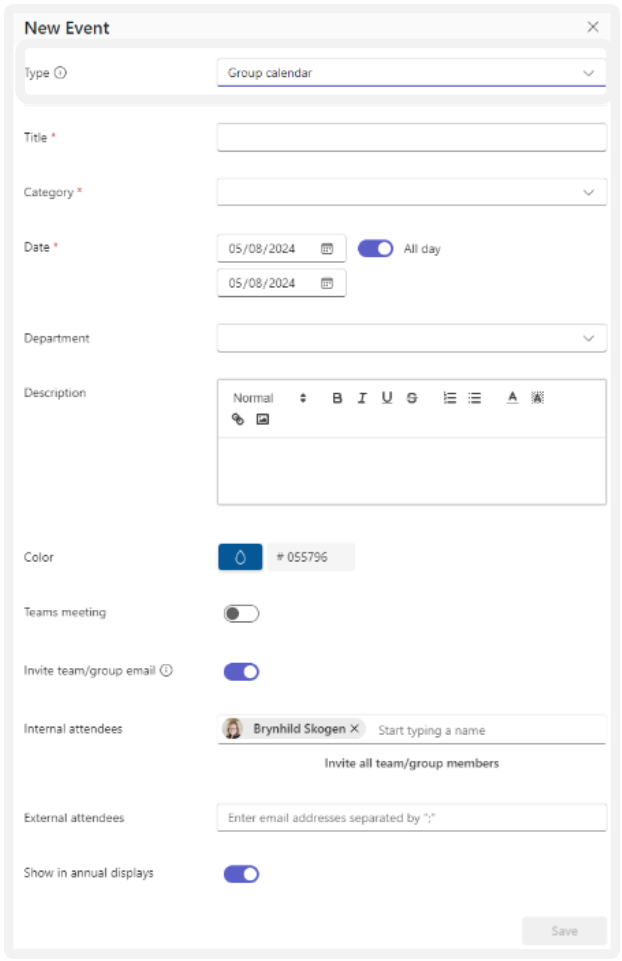How to Create it?
- Click the “Create” button and select “Group Calendar” in the “Type” field.
- Enter the Title and Category.
- Set the Date and Time for the start and end, or select “All day”.
- Specify any Custom Filter Category (if this has been set up).
- Fill in the Description.
- Choose the desired Color for the event in the year wheel.
- Indicate whether the meeting should be created as a Calendar entry only or held as a Teams meeting (default is off).
- Decide if all team members should be invited. If you want to control who receives the invitation, uncheck the “Invite team/group” box and then specify participants below.
- Add external participants by entering their email addresses, separated by a “;” (internal/external).
- Choose whether the event should be shown in the Year View (shown by default).’
- Finish by clicking “Save”.
-
The Teams meeting will now appear in PlanIt, and the invitation will be sent to the meeting participants.
Note! Creating a Group Calendar activity as a meeting in Teams requires that you have activated the group calendar in the relevant team.
See the separate guide on Setting up PlanIt for more information.